How to Optimize Your Gaming PC for Better FPS: Ultimate Guide for 2025
If you’re a passionate gamer, you know that every frame counts. Low FPS (Frames Per Second) can completely ruin your gaming experience. Whether you're playing the latest AAA titles or competing in fast-paced esports, a well-optimized gaming PC is essential for achieving smooth and immersive gameplay. In this detailed guide, we will show you how to optimize your gaming PC for better FPS and unlock its full potential.
Why FPS Matters for Every Gaming PC
FPS directly impacts the smoothness of gameplay. A higher FPS ensures that your actions translate immediately on screen, giving you a competitive advantage. Whether you're a casual gamer or a professional, optimizing your gaming PC for better FPS is a must if you want to enjoy seamless gameplay without lags or stuttering.
Update Your GPU Drivers for Maximum Performance
One of the easiest ways to optimize your gaming PC is by updating your graphics drivers. GPU manufacturers like NVIDIA and AMD release regular driver updates that improve performance and add optimizations for new games.
How to Update Your GPU Drivers
- For NVIDIA: Use the GeForce Experience software.
- For AMD: Use the Radeon Software Adrenalin Edition.
Outdated drivers can significantly lower your gaming PC performance, leading to poor FPS in the latest titles.
Optimize In-Game Settings for Your Gaming PC
Modern games come with various graphical settings. While it’s tempting to push every setting to maximum, this often hurts FPS. To optimize your gaming PC, adjust settings to balance visuals and performance.
Recommended Settings
- Shadows: Low or Medium
- Anti-Aliasing: FXAA or Turn Off
- Texture Quality: Medium or High (based on GPU capability)
- V-Sync: Disable for faster frame rendering
- DLSS/FSR: Enable if your gaming PC supports it
Optimizing these settings can significantly boost FPS and make your gaming PC handle demanding games more efficiently.
Overclock Your GPU and CPU
Overclocking can unleash hidden power in your gaming PC. By safely overclocking your GPU and CPU, you can achieve better FPS across most games.
Tools for Overclocking
- GPU: MSI Afterburner
- CPU: Intel XTU or AMD Ryzen Master
Ensure that your gaming PC has a proper cooling system before attempting overclocking to prevent overheating.
Clean Up Background Processes
Background apps consume valuable system resources, affecting your gaming PC performance.
Steps to Clean Up Processes
- Open Task Manager and close unnecessary applications.
- Disable startup apps you don’t need.
- Use tools like Razer Cortex or MSI Center to optimize resources for gaming.
This simple cleanup can free up RAM and CPU usage, allowing your gaming PC to focus on delivering higher FPS.
Improve Gaming PC Cooling and Airflow
High temperatures can throttle your gaming PC, reducing FPS. Proper cooling ensures that components perform at their peak.
Tips for Better Cooling
- Use high-quality thermal paste.
- Install additional case fans for improved airflow.
- Clean dust from fans and vents regularly.
A cooler gaming PC will naturally perform better, giving you consistent high FPS during intense gaming sessions.
Upgrade Your Gaming PC Hardware
If you’ve optimized everything and still experience low FPS, it’s time to consider hardware upgrades.
Essential Hardware Upgrades
- RAM: Upgrade to at least 16GB for modern games.
- SSD: Switch to NVMe SSD for faster load times and smoother performance.
- GPU: Invest in a more powerful graphics card that meets the demands of the latest games.
Upgrading these components will future-proof your gaming PC and significantly improve FPS.
Enable Game Mode in Windows
Windows 10 and Windows 11 offer a built-in Game Mode designed to optimize your gaming PC for better performance.
How to Enable Game Mode
- Go to Settings > Gaming > Game Mode and toggle it on.
Game Mode prioritizes gaming processes, ensuring your gaming PC allocates more resources to improve FPS.
Benchmark and Monitor Your Gaming PC Performance
Testing your gaming PC before and after optimizations helps you understand the impact of each change.
Recommended Benchmark Tools
- 3DMark
- Heaven Benchmark
- In-Game FPS Counters (like MSI Afterburner Overlay)
Regular benchmarking ensures your gaming PC is always performing at its best.
Quick Checklist to Optimize Your Gaming PC
- Update all GPU drivers.
- Tweak in-game graphics settings for balanced performance.
- Overclock your GPU and CPU carefully.
- Clean up background processes.
- Improve cooling and airflow.
- Upgrade essential hardware components.
- Enable Game Mode in Windows.
- Benchmark your system to track improvements.
Conclusion
Optimizing your gaming PC for better FPS doesn’t always require expensive upgrades. Simple adjustments like updating drivers, managing background tasks, and fine-tuning game settings can lead to noticeable performance improvements. However, when it’s time for a hardware upgrade, investing in powerful components will unlock the full potential of your gaming PC.
If you’re ready to experience next-level gaming, check out the latest gaming PC builds at ArabGamers.ae. Our expert team can help you build or upgrade a gaming PC tailored to your needs. For instant support, contact us at +971 58 665 1195.